I like to fill in my monthly calendar by noting something good that happened each day! Here is December, all filled in!
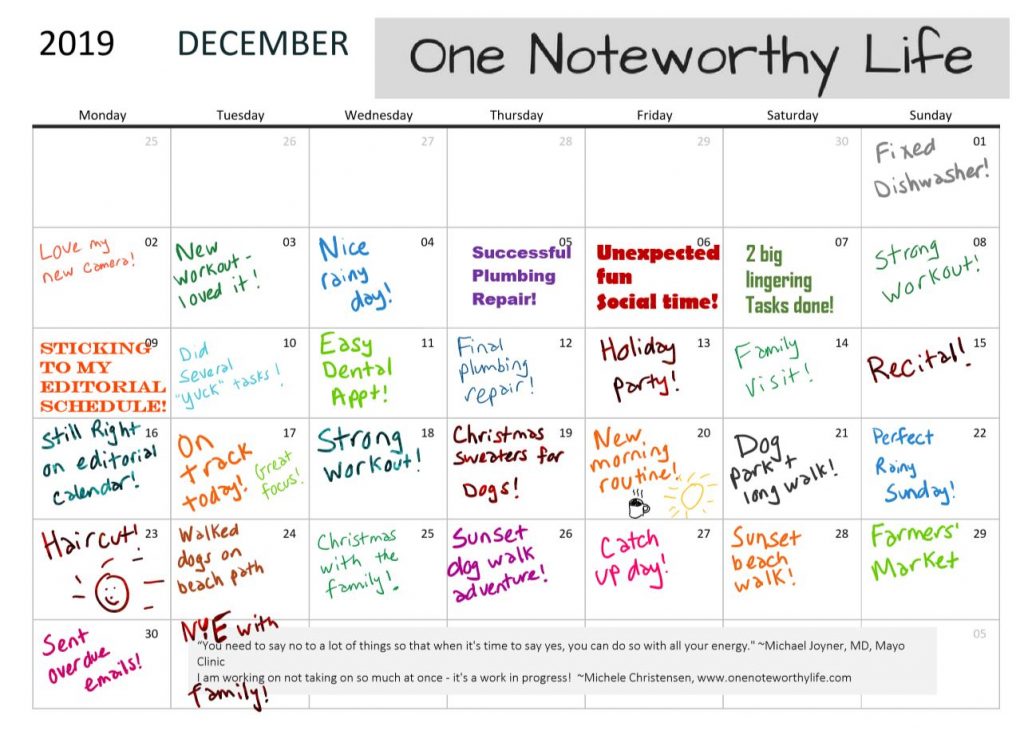
Use OneNote to live an accomplished and fulfilled life
I like to fill in my monthly calendar by noting something good that happened each day! Here is December, all filled in!
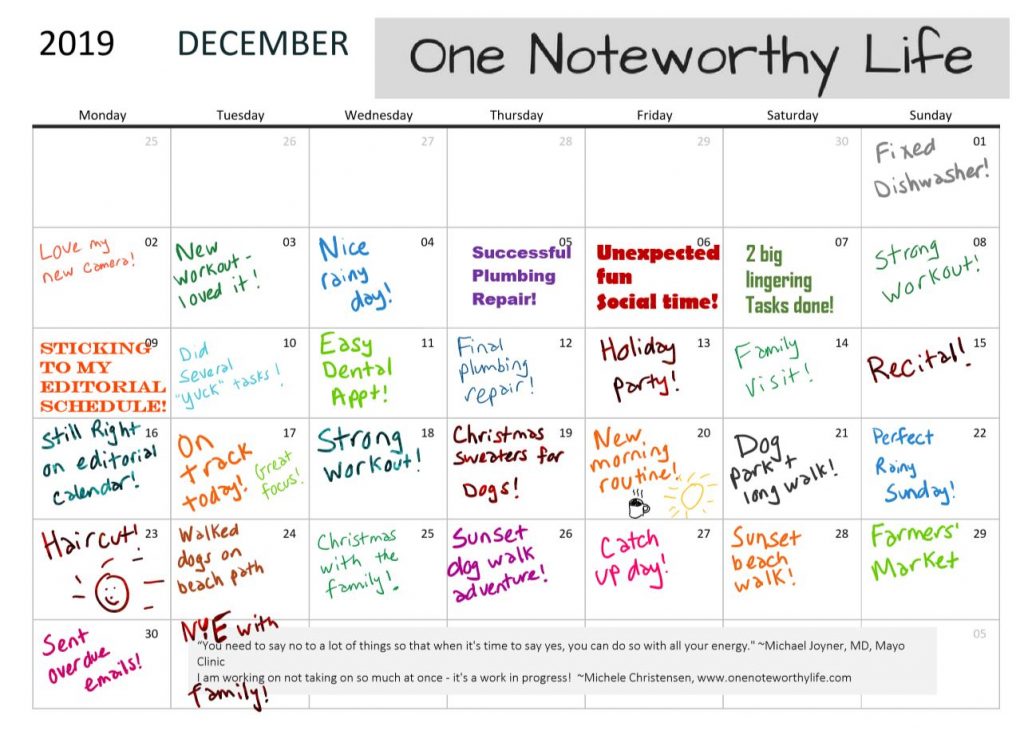
I like to write down something good that happens each day! Here is November all filled in!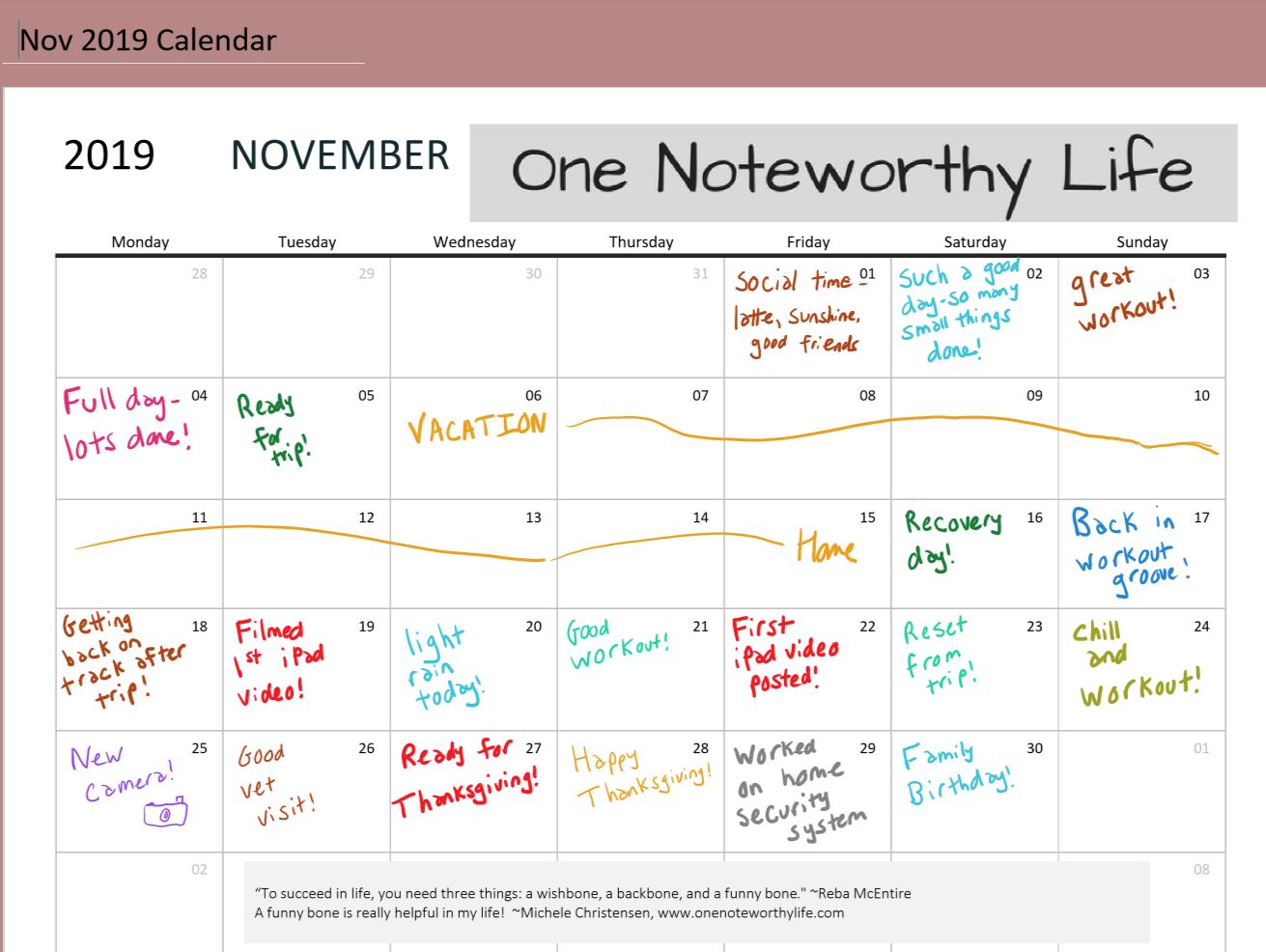
OneNote handles all sorts of digital stickers like clip art or png files, but it also has its own set of stickers right inside the software! I especially like the ones with captions you can edit. In this video, I show you how to get the stickers and how to edit the ones that have captions.
Links for this video:
My site, One Noteworthy Life: http://www.onenoteworthylife.com
OneNote Bullet Journal Facebook group:
https://www.facebook.com/groups/onenotebulletjournal/
OneNote for iPad Facebook group:
https://www.facebook.com/groups/OneNoteforiPad/
I like to write down something good that happens each day on my monthly calendar! Here is October’s calendar all filled in!

With just a few clicks you can change OneNote to Dark Mode. Dark Mode not only changes the background and text colors from black to white or white to black, but also changes any colors (ink, highlight, shading, etc.) you have used in your notebook to complement the black background and maintain the contrast level in the original content.
Links Mentioned in the video:
One Noteworthy Life: https://www.onenoteworthylife.com
Ombre to-do list boxes:
https://youtu.be/PzAKCrp5Y-o
OneNote Bullet Journal Facebook group:
https://www.facebook.com/groups/onenotebulletjournal/
OneNote for iPad:
Since I keep my actual appointments in Google Calendar, I like to use my monthly calendar in OneNote to write down something good that happened each day! Here is September all filled in:
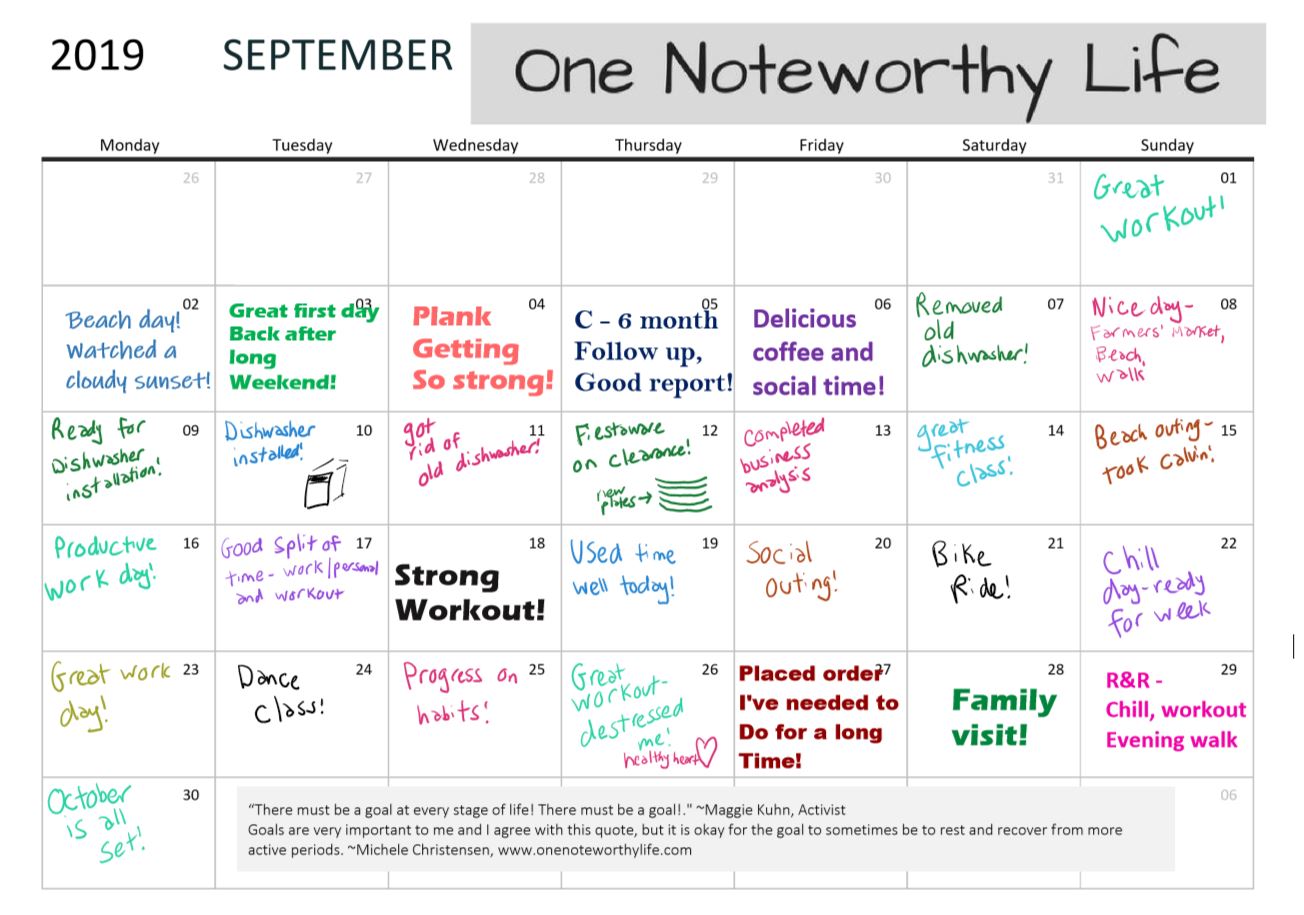
I like to write down something good that happened each day! Here is August, all filled in!
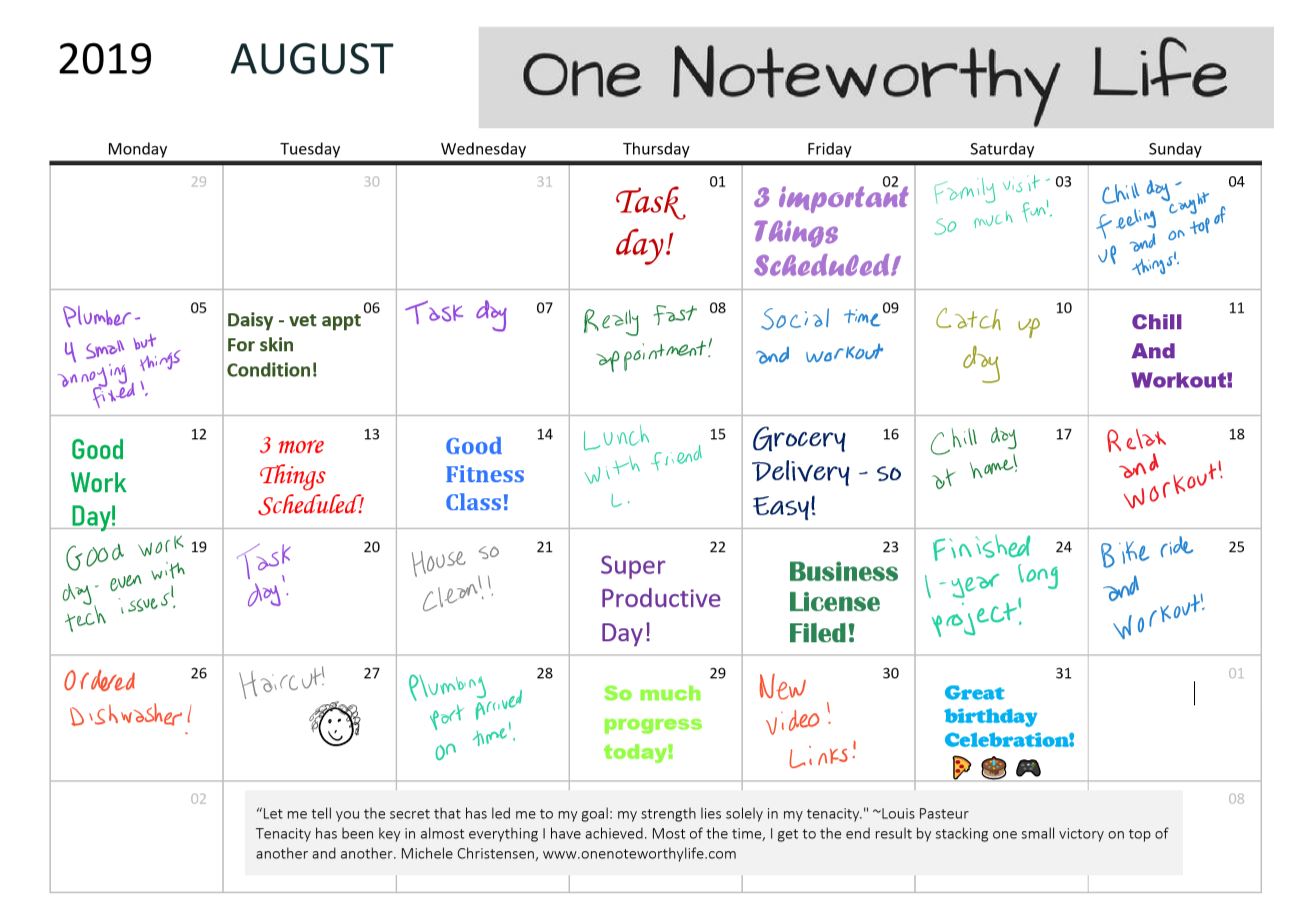
I try to write down something good that happened each day on my monthly calendar. Here is June’s completed calendar!
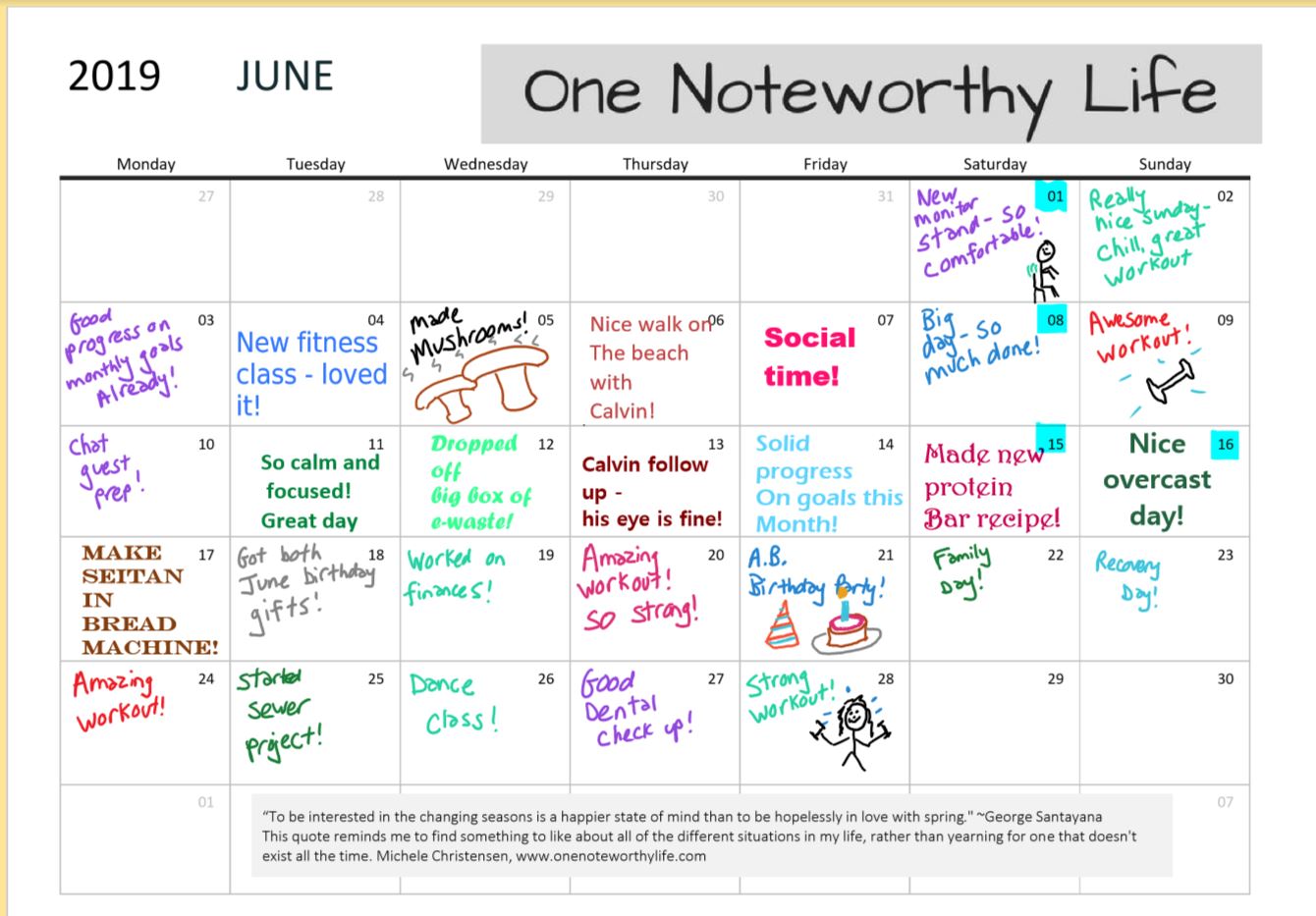
I like to write down something good or interesting that happened each day. Now that May 2019 is a wrap, here is how it looks!
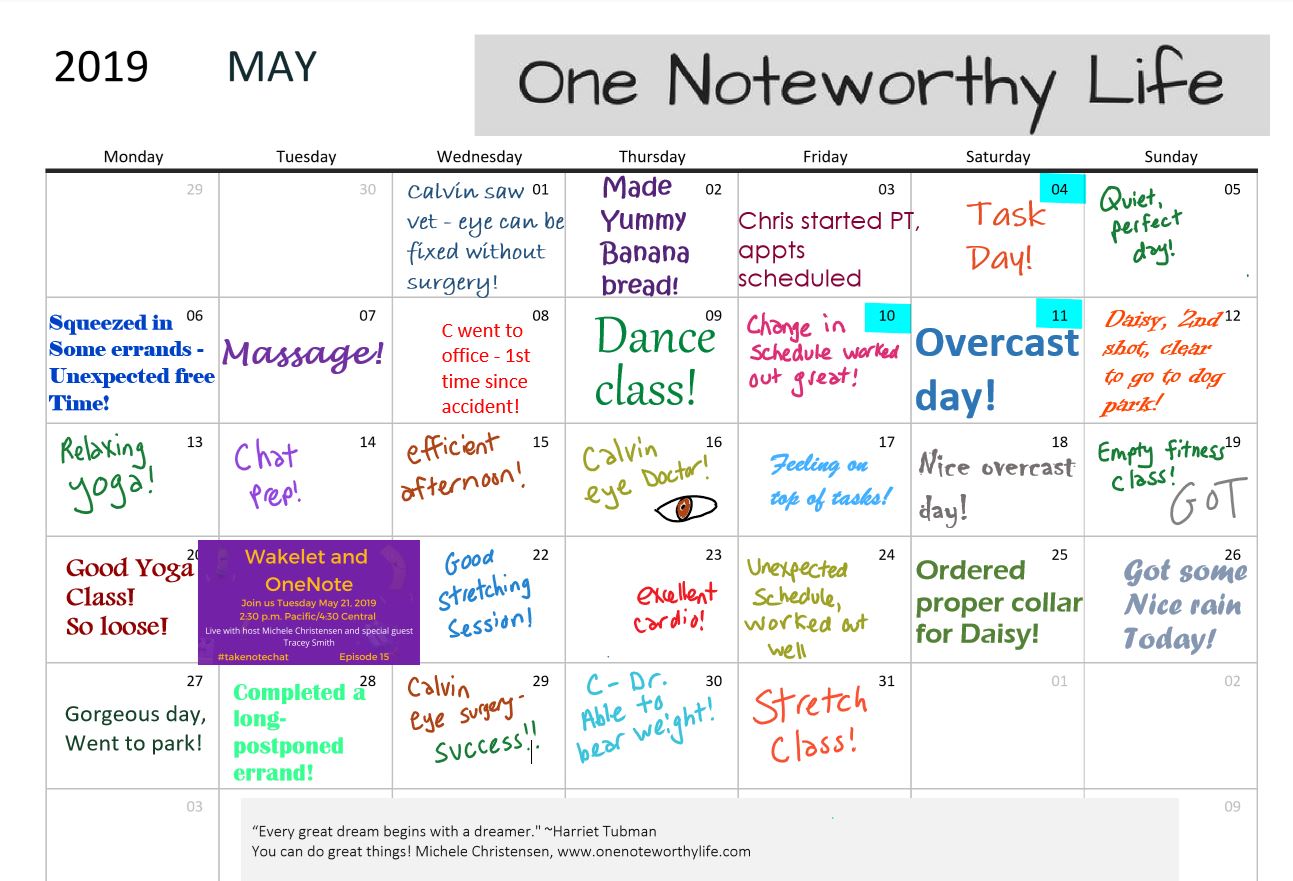
This video shows a screen tutorial on how to insert a pdf printout and file into OneNote for Windows 10. Adding a pdf to OneNote has many uses such as storing a reference document, creating a template to fill in or using a planner page template.
Links mentioned in the video:
My site: http://www.onenoteworthylife.com
OneNote Bullet Journal Facebook group:
https://www.facebook.com/groups/onenotebulletjournal
Take Note Chat:
https://www.youtube.com/playlistlist=PLKKHp6G26GclbbNdtoYKd4ZdRA5G_TSwq
Insert a PDF in OneNote 2016:
https://youtu.be/cXHXYpnafF4
The OneNote Picture Menu:
https://youtu.be/JRRnc40F5xc