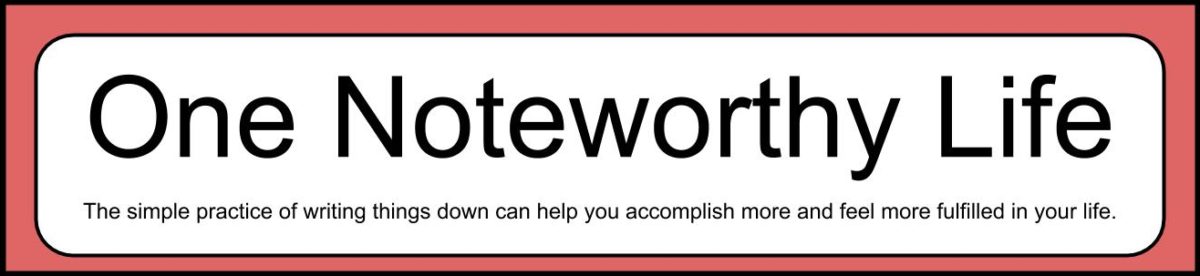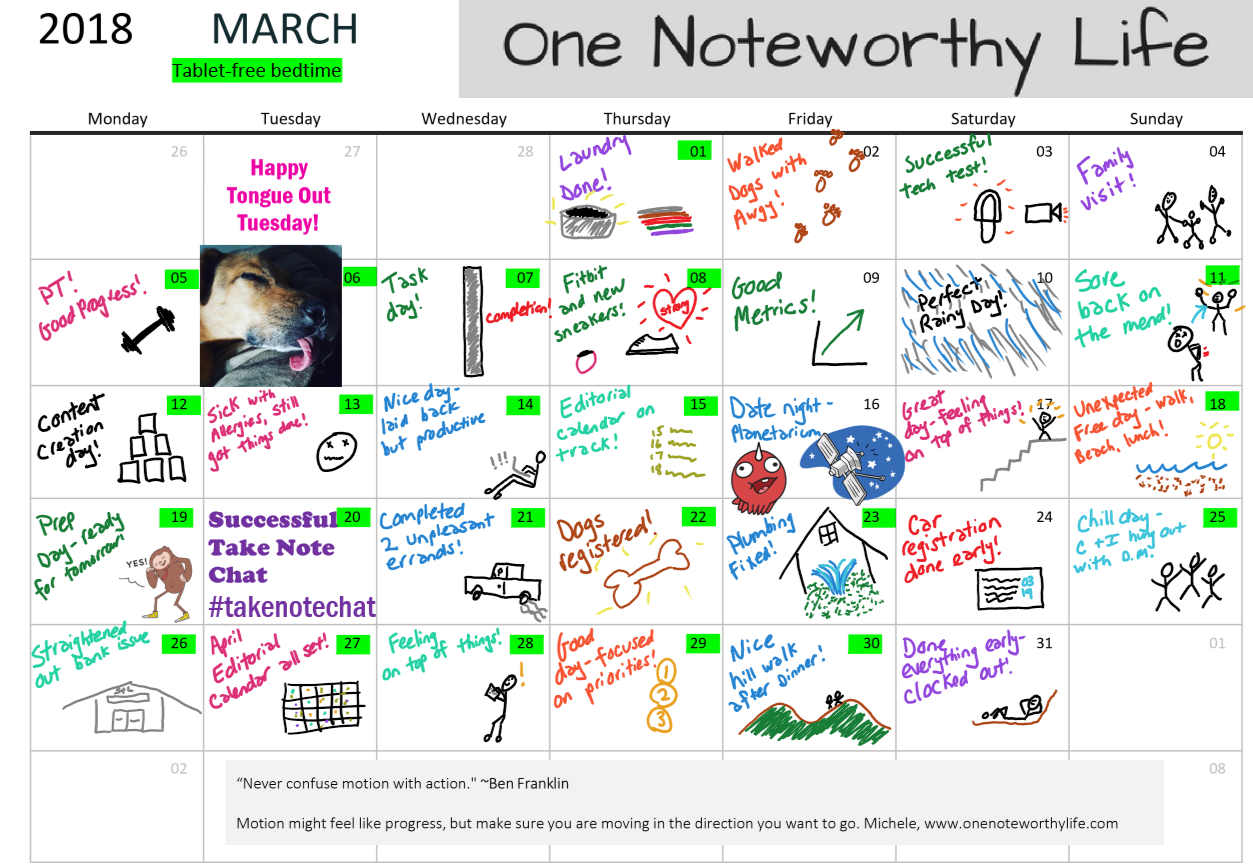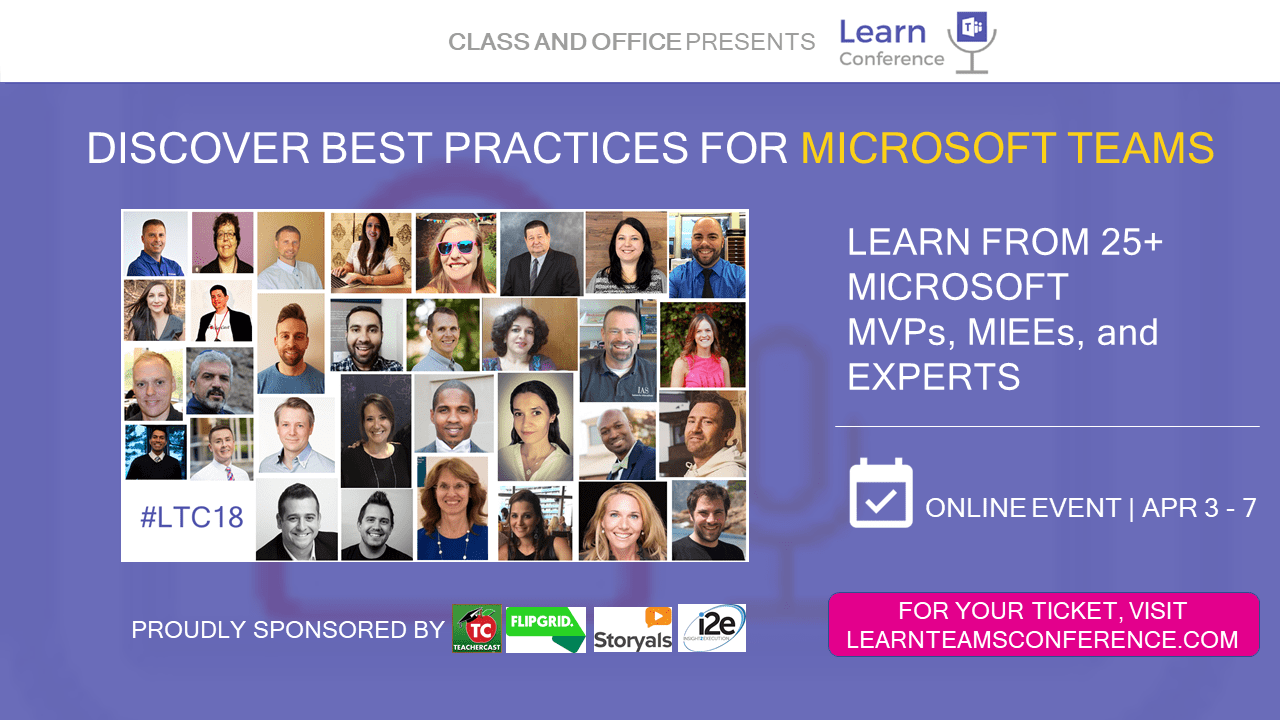In this video, I show how to insert digital art such as clip art, photos and digital stickers into OneNote. Once you have digital art items in OneNote, you can move, resize and make other enhancements as well. You can make beautiful OneNote pages if you want to! #onenoteprettypages
Links mentioned in the video:
One Noteworthy Life: www.onenoteworthylife.com
OneNote Bullet Journal Facebook group:
https://www.facebook.com/groups/onenotebulletjournal/
Canva.com design site: http://www.canva.com