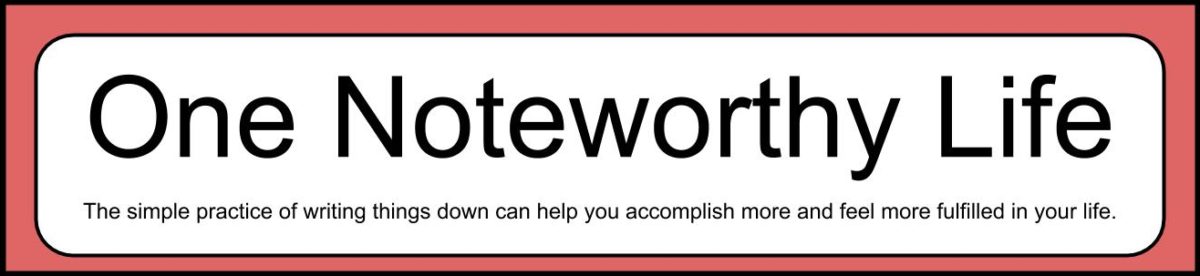This is a big milestone for YouTube creators! Thank you for all of your support!
Category: OneNote
Plan With Me, June 2018, OneNote for Windows 10
Here is an inside peek of how I review the prior month and set up for the upcoming month! May was a great month, and things have really started to move in a good direction!
Links mentioned in the video:
One Noteworthy Life (my site): www.onenoteworthylife.com
OneNote Bullet Journal Facebook group:
https://www.facebook.com/groups/onenotebulletjournal/
Plan With Me Playlist: Plan With Me
Make a “But Coffee First” sticker in OneNote
Lean how to make this fun, useful “But Coffee First” sticker in OneNote! I show you how to make the basic sticker and then how to make it colorful and fun! There is another variation on the sticker later in the video.
Links:
One Noteworthy Life: www.onenoteworthylife.com
OneNote Bullet Journal Facebook group:
https://www.facebook.com/groups/onenotebulletjournal/
How to organize your notes in OneNote
Here are 10 quick tips to help you organize your notes and information in OneNote! OneNote is really flexible and can be changed over time to adapt to your needs.
Links:
One Noteworthy Life: www.onenoteworthylife.com
OneNote Bullet Journal Facebook group:
https://www.facebook.com/groups/onenotebulletjournal/
Get in touch:
www.onenoteworthylife.com/contact
How to set the default font in OneNote for Windows 10
This is a quick demo of how to change the default font and font size in OneNote for Windows 10. OneNote has dozens of beautiful fonts, and you can pick any one as a default for your notebooks.
Links:
My website: One Noteworthy Life
OneNote Bullet Journal Facebook group:
https://www.facebook.com/groups/onenotebulletjournal/
Contact me:
https://onenoteworthylife.com/contact/
OneNote 2016, the End of an Era; Take Note Chat, Ep 4, #takenotechat
The big news on the minds of OneNote users is the new announcement on OneNote versions going forward. In this live broadcast, Jared DeCamp and Michele Christensen sort out what is going on, what’s to come and how to make the change if you need to. Join us live or catch the link here!
Add your questions and comments in the live chat box on YouTube or in the comments below. Use the hashtag #takenotechat on your social sites!
Links mentioned in the video:
Jared’s site: https://www.classandoffice.com
Michele’s site: https://www.onenoteworthylife.com
Jared on Twitter: https://twitter.com/Jared_DeCamp
OneNote Bullet Journal Facebook group: https://www.facebook.com/groups/onenotebulletjournal/
Resources mentioned in this video:
Article from William Devereux, Product Manager Lead for Microsoft OneNote:
https://techcommunity.microsoft.com/t5/Office-365-Blog/The-best-version-of-OneNote-on-Windows/ba-p/183974
Article from Mike Tholfsen, a Principal Product Manager on the Microsoft Education team focusing on Learning Tools and OneNote Class/Staff Notebooks, and Microsoft Teams for Education:
https://techcommunity.microsoft.com/t5/Education-Blog/The-best-version-of-OneNote-on-Windows/ba-p/183726
FAQs about OneNote in Office 2019:
https://support.office.com/en-us/article/frequently-asked-questions-about-onenote-in-office-2019-6582c7ae-2ec6-408d-8b7a-3ed71a3c2103?ui=en-US&rs=en-US&ad=US
OneNote User Voice Forum:
https://onenote.uservoice.com/
OneNote Roadmap:
https://products.office.com/en-us/business/office-365-roadmap?filters=%26freeformsearch=OneNote
Ombre to-do list box in OneNote for Windows 10
How to make beautiful ombre to-do list boxes in OneNote. These boxes are made with basic OneNote features, and seem to look good across devices.
Links mentioned in the video:
My website: www.onenoteworthylife.com
OneNote Bullet Journal Facebook group:
https://www.facebook.com/groups/onenotebulletjournal/
OneNote and Microsoft Teams, Take Note Chat, Episode 3
Fresh off the successful launch of the Learn Teams Conference, Jared DeCamp of Class and Office will demonstrate some of the ways OneNote can work with Microsoft Teams. This chat was broadcast live on April 17th, 2018 but the complete replay is available below.
Add your questions and comments in the comments section for this video. Use the hashtag #takenotechat on your social sites!
Links mentioned in the video:
Jared’s site: https://www.classandoffice.com
Michele’s site: https://www.onenoteworthylife.com
Jared on Twitter: https://twitter.com/Jared_DeCamp
OneNote Bullet Journal Facebook group:
https://www.facebook.com/groups/onenotebulletjournal/
Learn Teams Conference (get 3 free videos):
https://onenoteworthylife.com/LTC2018
(If you decide to purchase the All Access Pass, use the coupon code “MICHELE” for $10 off!)
Take Note Chat YouTube Playlist:
https://onenoteworthylife.com/takenotechat
Jared’s OneNote and Teams blog post:
https://classandoffice.com/teams-with-onenote/
Around the Office in 365 Days #Office365Challenge:
Around the Office in 365 Days
(The above description contains an affiliate link)
How to insert and use digital art in OneNote
In this video, I show how to insert digital art such as clip art, photos and digital stickers into OneNote. Once you have digital art items in OneNote, you can move, resize and make other enhancements as well. You can make beautiful OneNote pages if you want to! #onenoteprettypages
Links mentioned in the video:
One Noteworthy Life: www.onenoteworthylife.com
OneNote Bullet Journal Facebook group:
https://www.facebook.com/groups/onenotebulletjournal/
Canva.com design site: http://www.canva.com
Plan With Me, April 2018, OneNote Windows 10
Here is a step by step demonstration of how I switch from month to month in OneNote. I start with a reflection and evaluation of the prior month and set goals for the new month.
Links:
One Noteworthy Life (my site)
OneNote Bullet Journal Facebook group