Since I keep my actual appointments in Google Calendar, I like to use my monthly calendar in OneNote to write down something good that happened each day! Here is September all filled in:
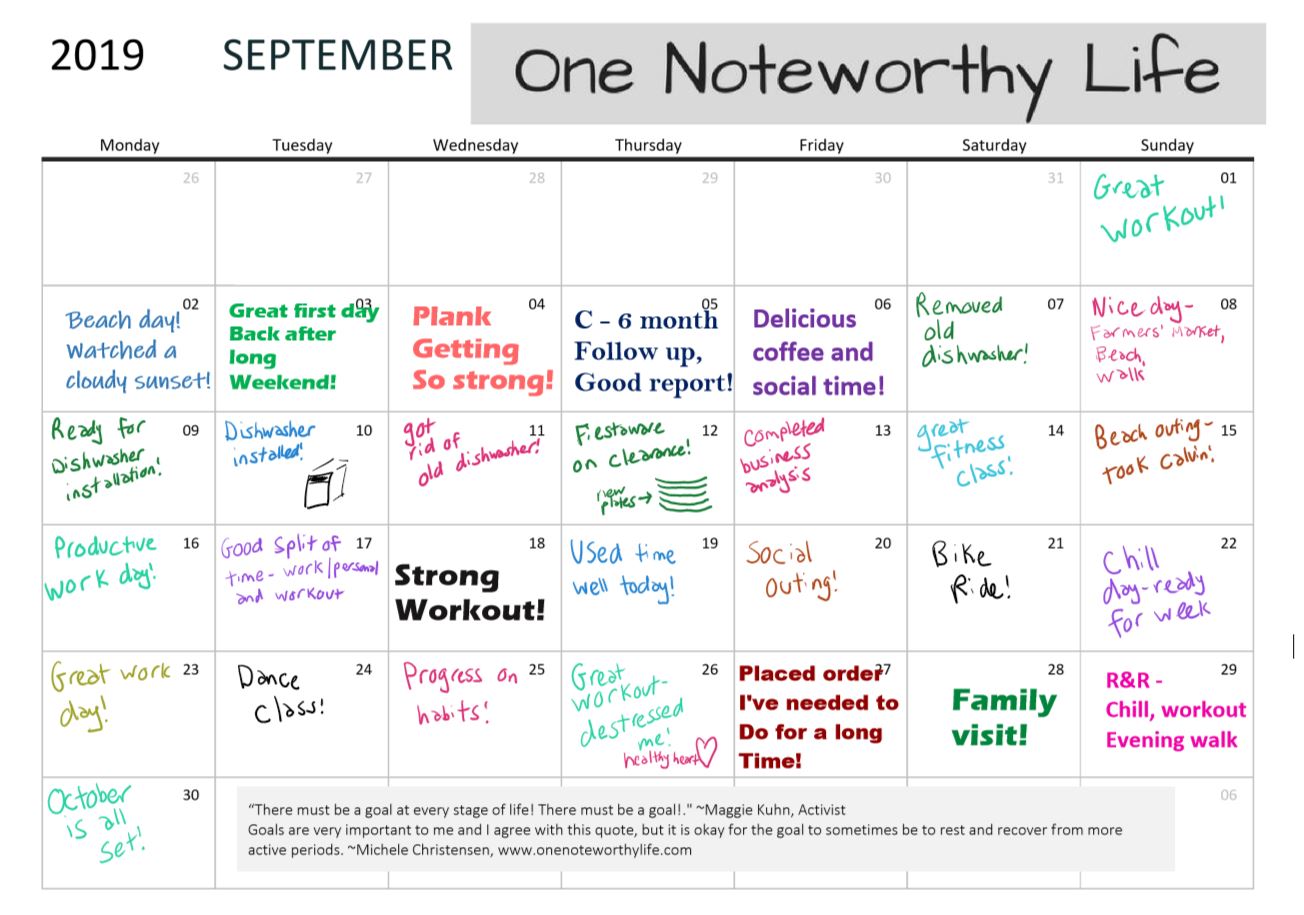
Use OneNote to live an accomplished and fulfilled life
Since I keep my actual appointments in Google Calendar, I like to use my monthly calendar in OneNote to write down something good that happened each day! Here is September all filled in:
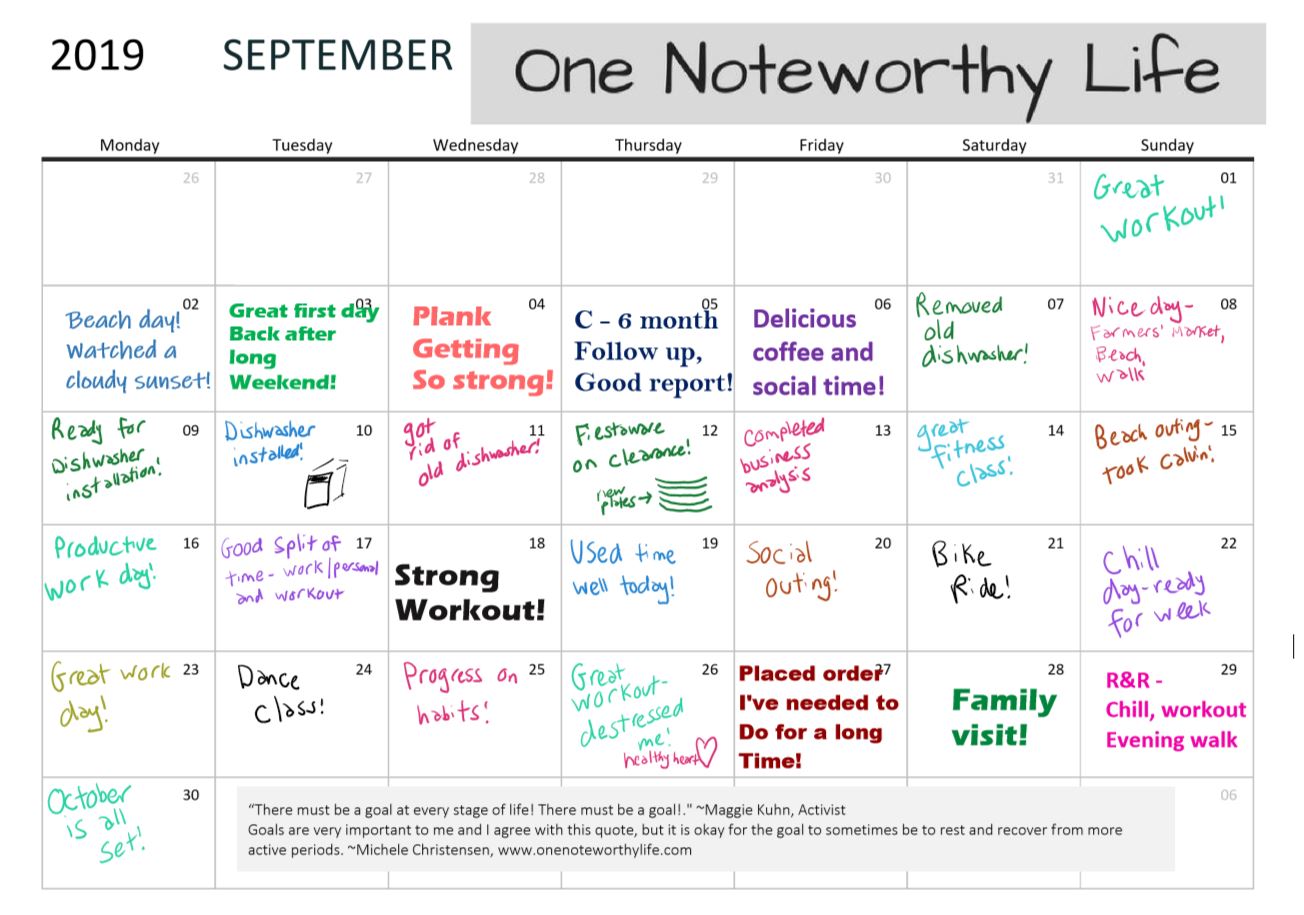
This video shows a screen tutorial on how to insert a pdf printout and file into OneNote for Windows 10. Adding a pdf to OneNote has many uses such as storing a reference document, creating a template to fill in or using a planner page template.
Links mentioned in the video:
My site: http://www.onenoteworthylife.com
OneNote Bullet Journal Facebook group:
https://www.facebook.com/groups/onenotebulletjournal
Take Note Chat:
https://www.youtube.com/playlistlist=PLKKHp6G26GclbbNdtoYKd4ZdRA5G_TSwq
Insert a PDF in OneNote 2016:
https://youtu.be/cXHXYpnafF4
The OneNote Picture Menu:
https://youtu.be/JRRnc40F5xc
In this video, I show you the 8 options in the picture menu in OneNote. This menu appears once you have inserted a picture into OneNote, and is just one place within OneNote where you can find options for working with images.
Links mentioned in the video:
My site: http://www.onenoteworthylife.com
OneNote Bullet Journal Facebook group:
https://www.facebook.com/groups/onenotebulletjournal/
In this video, I give you 3 ways to create a PDF calendar and show you how to insert it into OneNote. Once you insert your document, you can write, type, draw or paste on top of it!
Links mentioned in the video:
My site: One Noteworthy Life
OneNote Bullet Journal Facebook group:
https://www.facebook.com/groups/onenotebulletjournal/
Inserting a Google Calendar into OneNote: https://youtu.be/sAJExTlr97U
Plan With Me Playlist:
http://www.onenoteworthylife.com/planwithmeplaylist
Time and Date: http://www.timeanddate.com
Libre Office: https://www.libreoffice.org/
Lean how to make this fun, useful “But Coffee First” sticker in OneNote! I show you how to make the basic sticker and then how to make it colorful and fun! There is another variation on the sticker later in the video.
Links:
One Noteworthy Life: www.onenoteworthylife.com
OneNote Bullet Journal Facebook group:
https://www.facebook.com/groups/onenotebulletjournal/
How to make beautiful ombre to-do list boxes in OneNote. These boxes are made with basic OneNote features, and seem to look good across devices.
Links mentioned in the video:
My website: www.onenoteworthylife.com
OneNote Bullet Journal Facebook group:
https://www.facebook.com/groups/onenotebulletjournal/
In this video, I show how to insert digital art such as clip art, photos and digital stickers into OneNote. Once you have digital art items in OneNote, you can move, resize and make other enhancements as well. You can make beautiful OneNote pages if you want to! #onenoteprettypages
Links mentioned in the video:
One Noteworthy Life: www.onenoteworthylife.com
OneNote Bullet Journal Facebook group:
https://www.facebook.com/groups/onenotebulletjournal/
Canva.com design site: http://www.canva.com
If you want to share an image of your OneNote page online or elsewhere but have to cover confidential data, you can hide any data you want to. In this video, I teach you 3 ways to hide various types of data on your page so you can do screenshots without showing information you don’t want to.
Links mentioned in the video:
OneNote Bullet Journal Facebook group
Google Drawing app
OneNote is a great tool for organizing data you accumulate while comparison shopping. Many things you purchase require a considerable amount of research, and OneNote is a perfect tool to corral all the different types of information you collect.
Links mentioned in the video:
Pacsafe LS300 backpack: http://amzn.to/2lLqWWL
Pacsafe CS300 backpack: http://amzn.to/2lf9rv0
Atlanta luggage Pacsafe page: http://ift.tt/2mhabE8
(Backpack links are Amazon affiliate links)
via IFTTT
I got a question on Instagram about how I create my weather icon on my daily pages, and so I recorded a quick video to show you how to do it on your own pages. It’s not hard at all, and makes your weather icon (or any other icon you want) look pretty nice!
Check it out here: