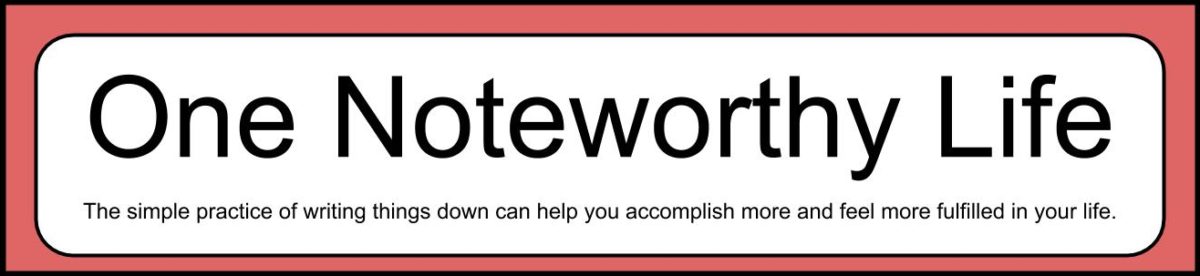This page will show you how to set up a notebook in OneNote in a Bullet Journal-style. The Bullet Journal system is designed for analog (paper) notebooks, but digital equivalents of some of the concepts can be used in OneNote.
Check out the 4-step process below.
Step 1: Watch the official Bullet Journal video
If you aren’t familiar at all with the concept of using a Bullet Journal, watch the video at the official Bullet Journal site:
After using the analog (paper notebook and pen) Bullet Journal system for several months, I found and fell in love with OneNote, a free note-taking system that syncs across all of your devices and organizes your notes in a structure resembling digital 3-ring binders. OneNote accepts keyboard entry, digital pen drawing, photos, links, documents, audio clips, film clips and more. Everything is searchable and instantly stored on the cloud.
Keeping my Bullet Journal in OneNote captures the best of analog and digital. I have the artistic and creative freedom to make even basic to-do lists as beautiful or as plain as I want, and I can easily access my Bullet Journal anywhere I have access to the internet.
Step 2: Introduction to OneNote
In this video, I give you an overview of OneNote and some of the things it can do. By the end of the video, you will have an understanding of what OneNote is, how it can be used and some basic functions.
Step 3: Why choose OneNote for your digital Bullet Journal-style notebook
This video will explain why I decided to use OneNote instead of some other digital tools for my Bullet Journal-style notebook.
Step 4: Setting up your Bullet Journal-style notebook in OneNote
In this video, I walk you through how to set up your Bullet Journal-style notebook. The video is step by step, and is designed to mirror the official Bullet Journal set up as closely as possible.